🔹 Installation
How to install and use our indicators and scripts?
⏱️ The whole process takes less than 5 minutes.
In order to install and use SOFEX scripts, there are a few steps you need to complete.
You will need a TradingView account
- The username will allow us to grant you access to the scripts.
Once you get access, you will need to navigate to Invite-Only Scripts.
- The SOFEX full suite will be available to you, and you can add it to your chart with a click of a button.
If you already have a TradingView account and know how to add an invite-only indicator to your chart, you can skip this section and go to the usage guides!
A paid/premium account on TradingView is not required, but it is generally recommended for all traders.
In order to add and use the Sofex indicators and scripts, you must have a paid subscription.
Get access to SOFEX scripts here.
1 • Start creating your free TradingView account from here.
Click on the Profile button in the pop-up.
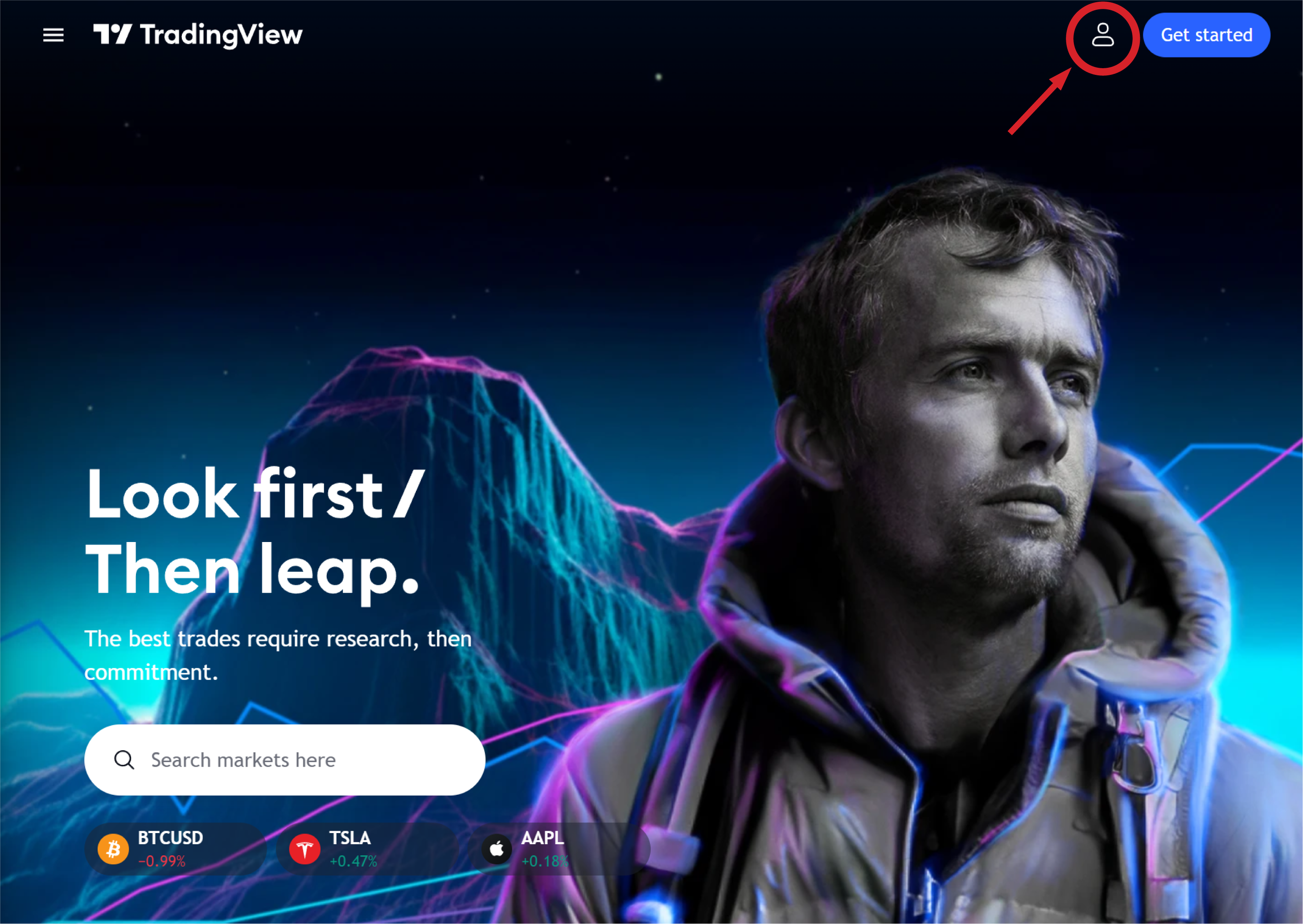
2 • Click on the Sign up link.
If you have an account, log in and skip ahead to step 5.
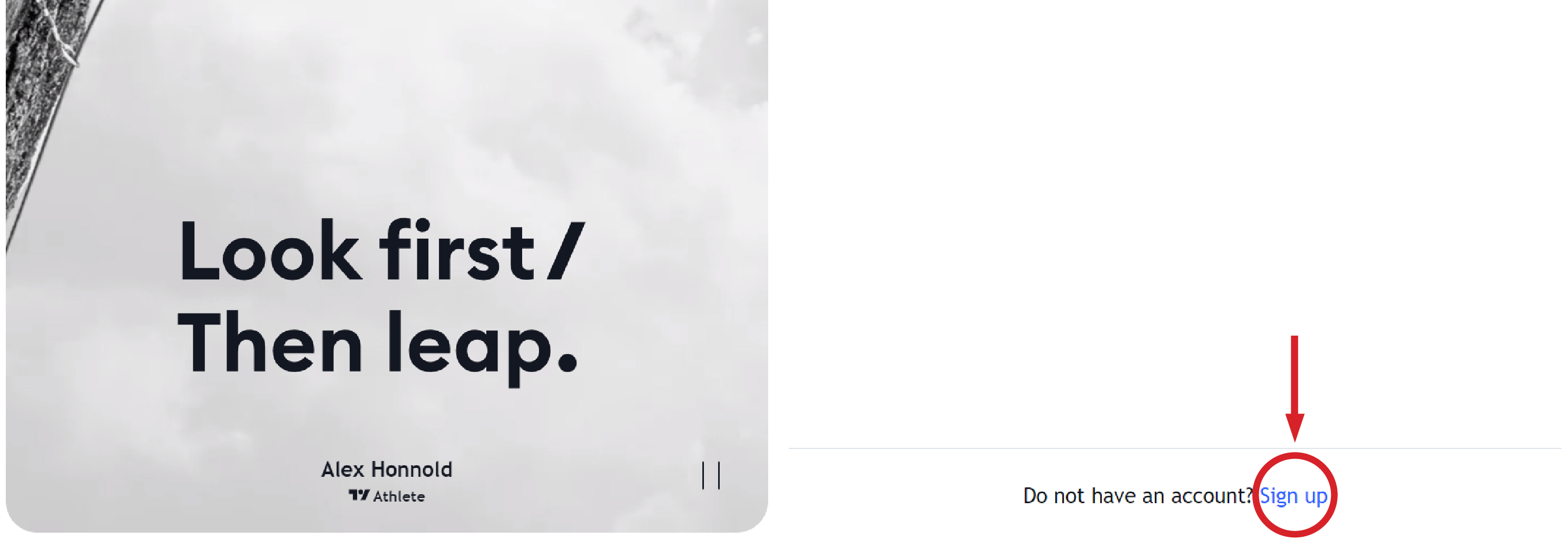
3 • Follow the instructions to set up your account.
You can also sign up using Google, Facebook, Twitter and other platforms.
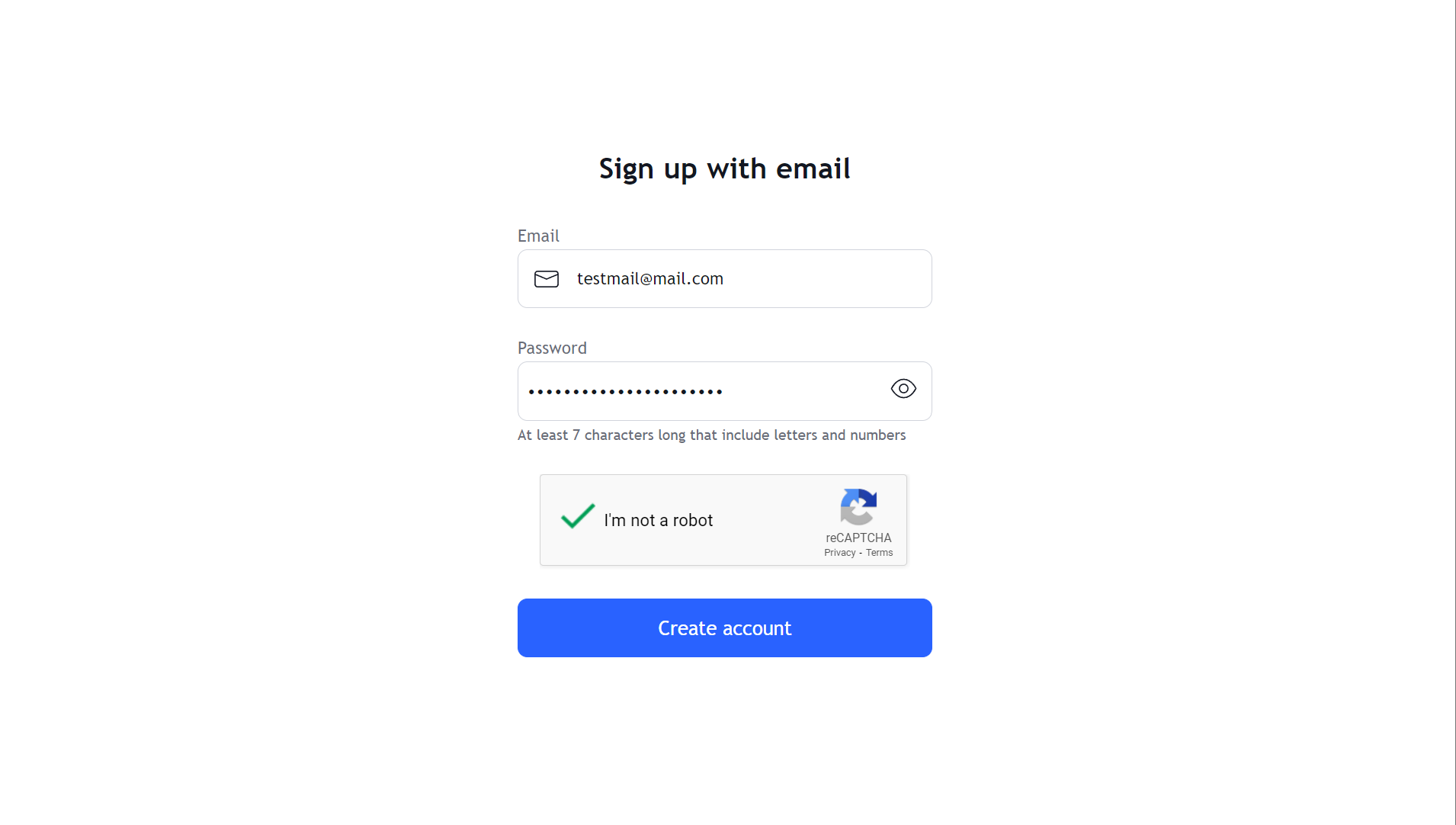
4 • Set up your TradingView username.
This username will allow us to grant you access to our scripts & indicators on TradingView. You will need to share it with us when you get access to our products!
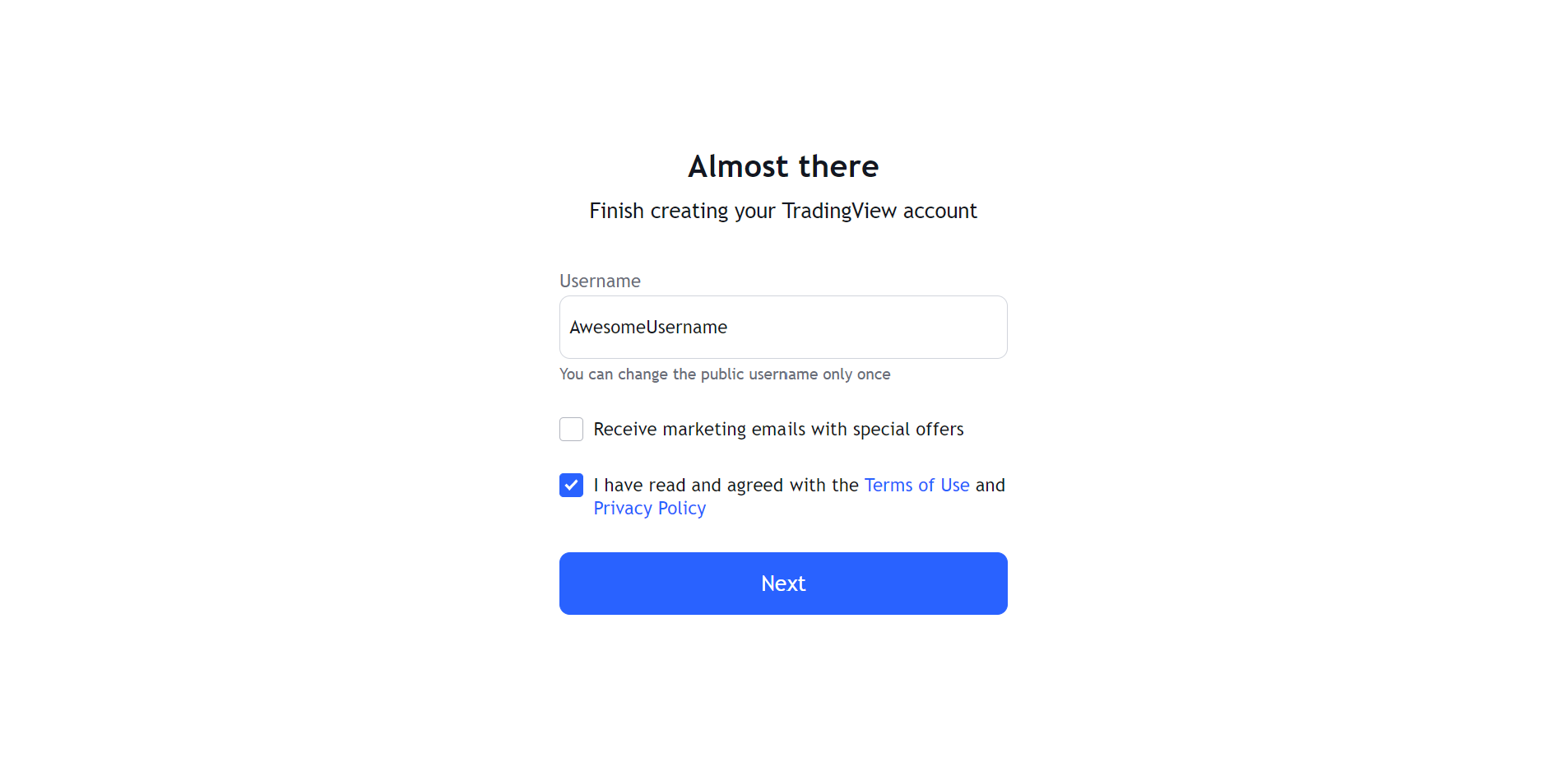
You can only change your username once! You must tell us if you change it so that we can continue giving you access to the scripts with no interruptions.
By changing your username without warning us to make the necessary adjustment, you may lose access to the scripts.
When gaining access to the scripts and providing your username, you should be granted access instantly! If there is a delay, please report it to our Discord, or to support@sofex.io so we can solve it!
5 • Create and open a new chart.
Open the Supercharts page.
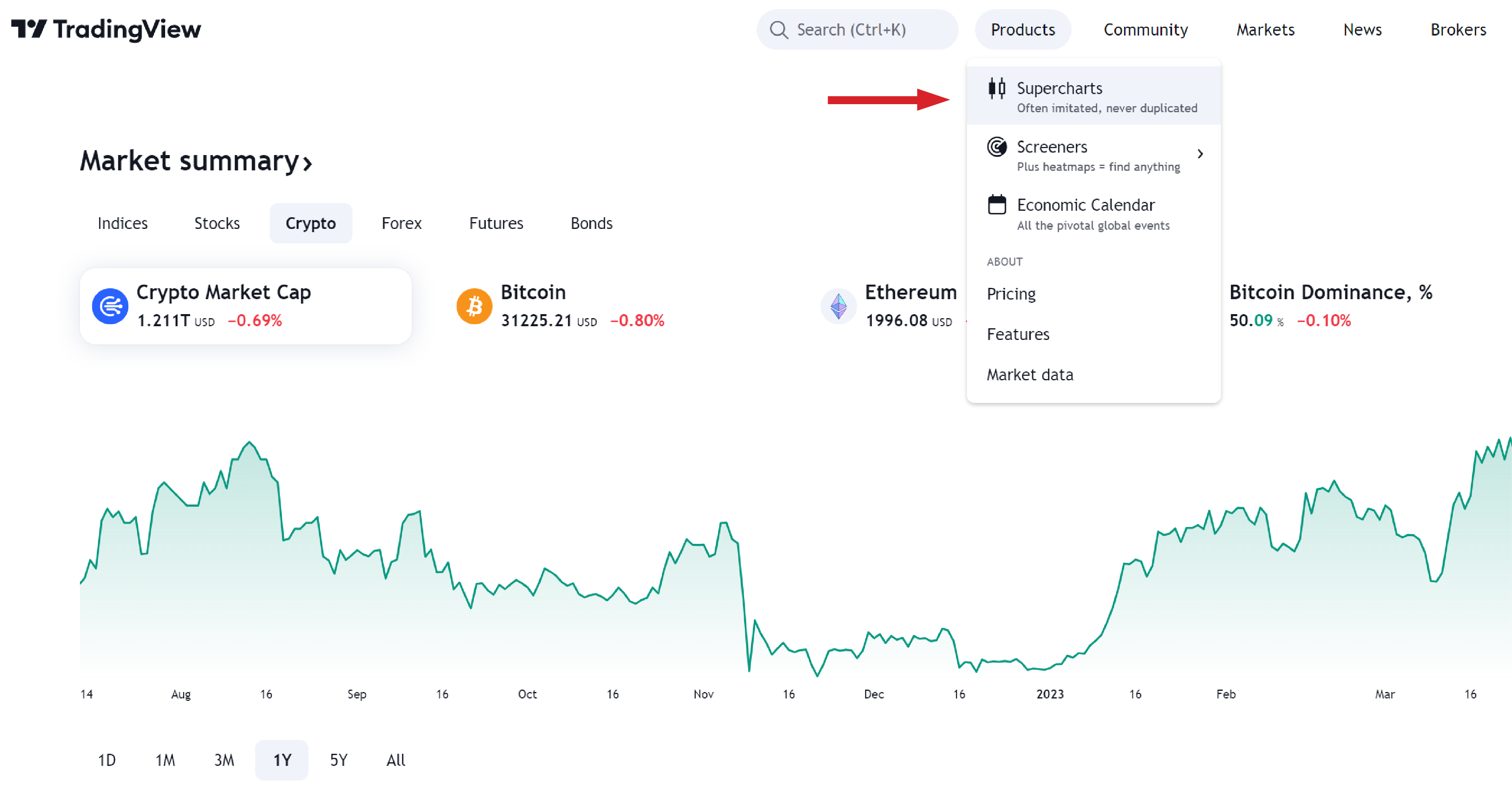
On your new layout (chart), change the symbol to either BTCUSDT or ETHUSDT. The example shows BTCUSDT, however the same process applies for ETHUSDT!
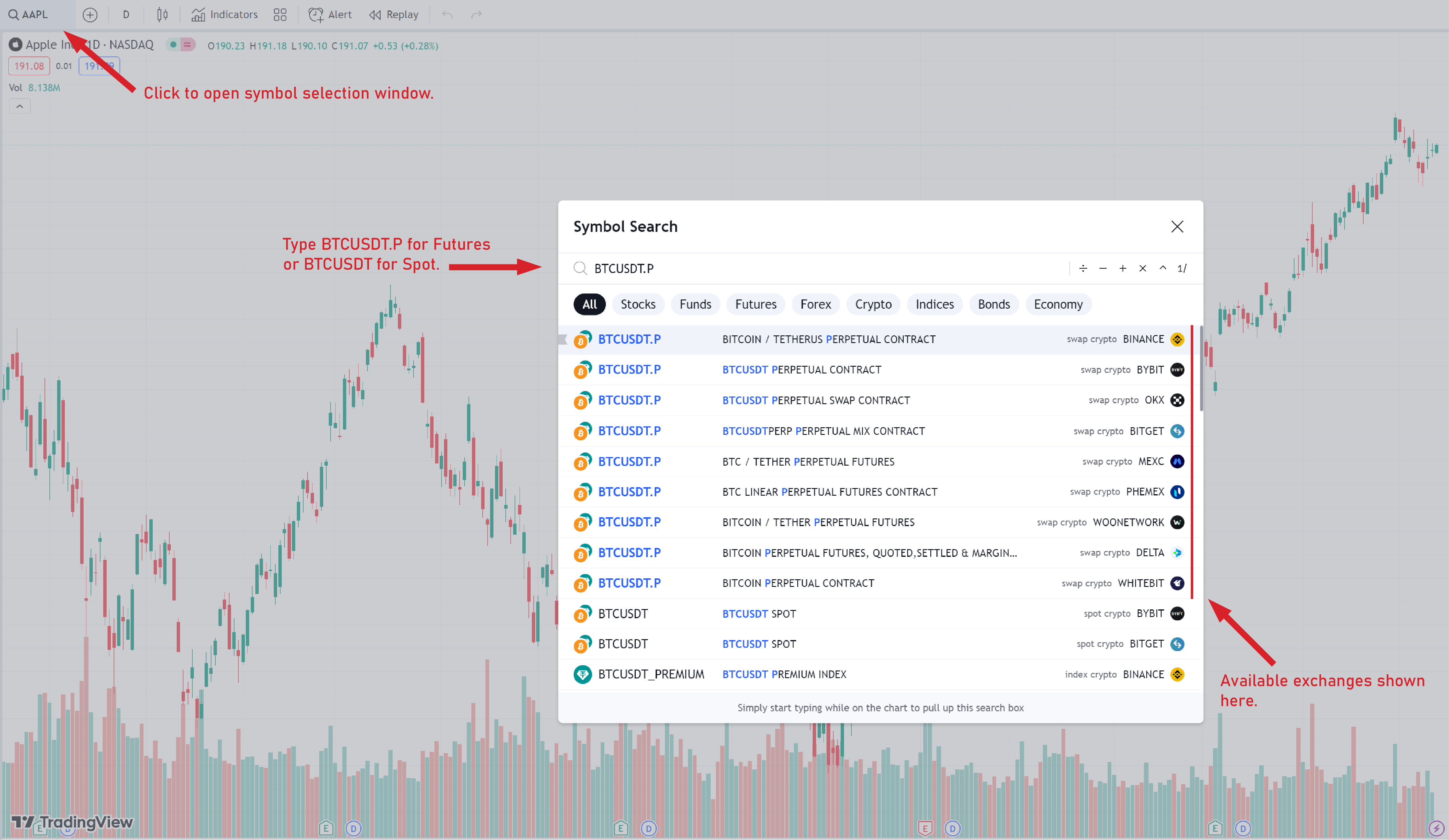
6 • Add the SOFEX Indicators & Scripts to the chart
Click on Indicators, then on Invite-only scripts to see all the private scripts you have access to. The full suite of SOFEX Indicators & Scripts will be available there.
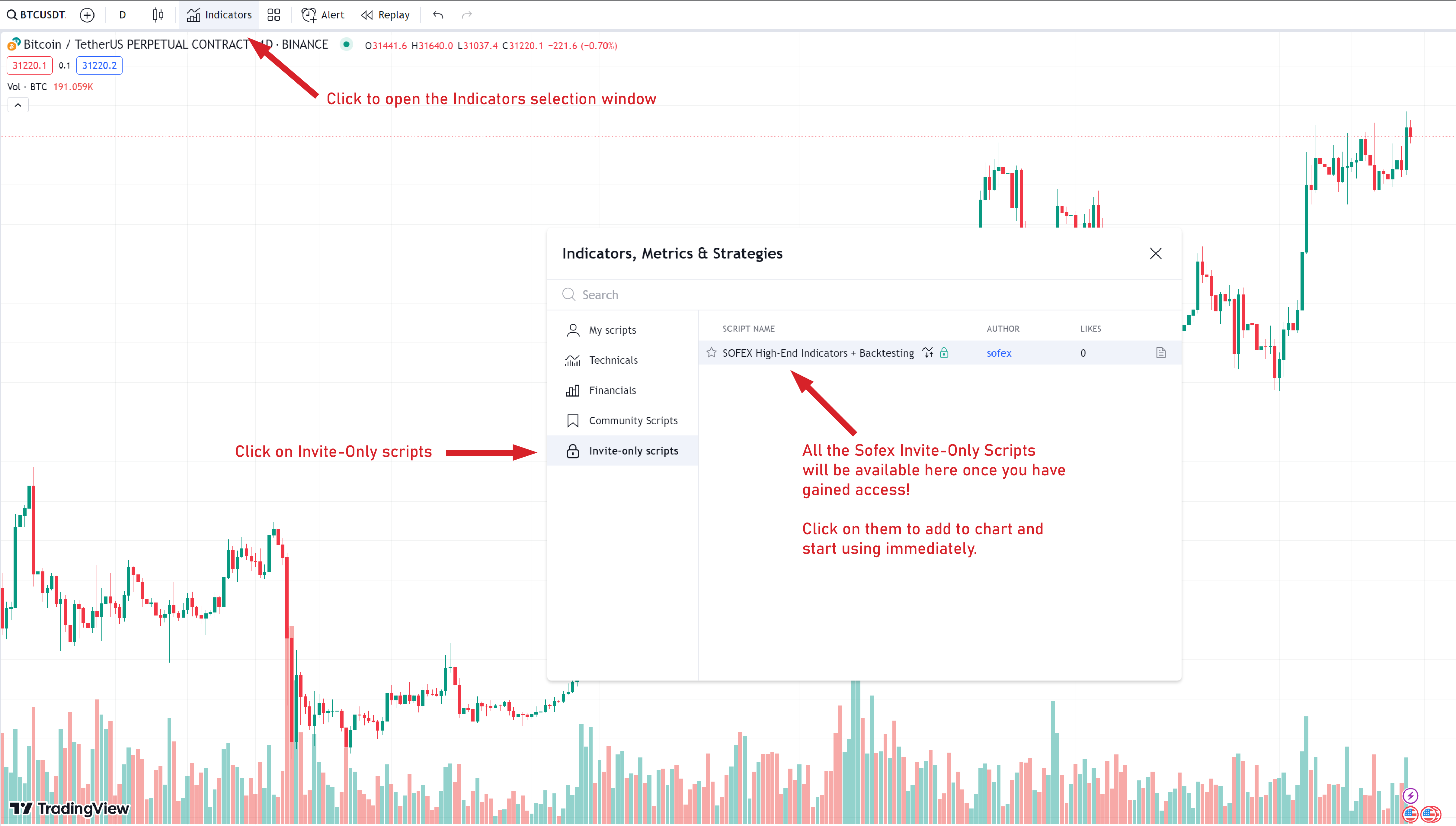
Click on the star to add it to Favorites for easy access. This is a sample image for instructional purposes and does not feature the extensive list of scripts you will have access to!
Next steps
Now that you have added the tools to your chart, you have access to the parameters & backtesting sections. There, you can set up and discover the indicators & scripts and their historical performance freely.
Detailed instructions and explanation about each script can be found in this section of the docs. Furthermore, you can read more on the description page in TradingView.